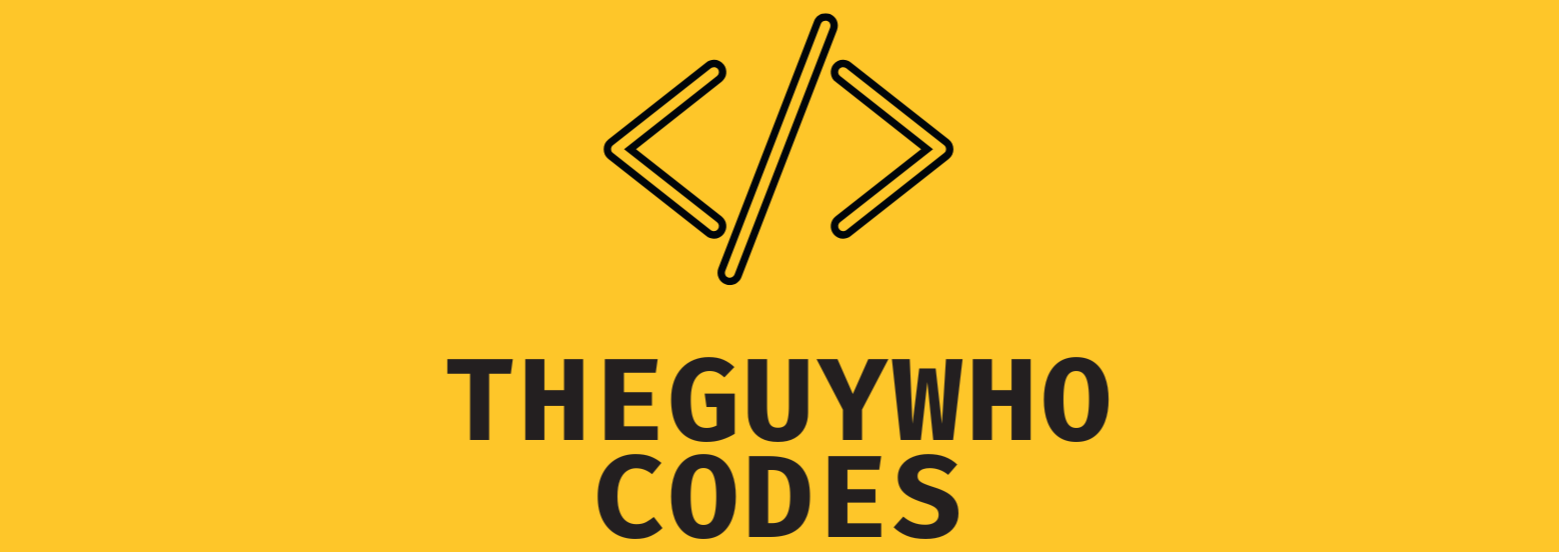When developing web applications locally, one of the most frustrating issues developers encounter is the “localhost refused to connect” error. This error typically occurs when trying to access a local development server, and it can halt your development process entirely. Modern web development relies heavily on local development environments, making this error particularly problematic for developers working on complex applications, microservices, or full-stack projects.
Understanding the Localhost Refused to Connect Error
The “localhost refused to connect” error appears when your application cannot establish a connection with the local development server. This can happen for various reasons, from port conflicts to firewall settings. When you encounter this error, your browser typically displays messages like “Connection refused” or “This site can’t be reached,” indicating that the attempted connection to localhost was unsuccessful. Understanding the underlying mechanics of how localhost connections work is crucial for effective troubleshooting.
Localhost Refused to Connect: Common Causes and Solutions
1. Server Not Running or Crashed
One of the most common causes of the “localhost refused to connect” error is simply that your local server isn’t running or has crashed. This might seem obvious, but it’s often overlooked in the heat of development. Development servers can crash due to various reasons, including memory leaks, unhandled exceptions, or system resource constraints.
Solution:
- Check if your server process is actually running
- Look for error messages in your terminal or console
- Restart your development server
- Verify the correct startup command is being used
- Check server logs for any crash reports or error messages
Read More: Reactjs Map Method
Modern development environments provide robust tools for monitoring server status and automatically restarting crashed processes. Implementing these tools can significantly reduce downtime and improve development efficiency. For instance, using tools like PM2 for Node.js applications can provide automatic restart capabilities and detailed logging.
2. Port Conflicts
Another frequent cause of localhost connection issues is port conflicts. If another application is already using the port your server attempts to use, you’ll encounter the connection refused error. This is particularly common in microservice architectures where multiple services might try to use the same port.
Solution:
- Check if another process is using the same port:
# For Windows
netstat -ano | findstr :PORT_NUMBER
# For Linux/Mac
lsof -i :PORT_NUMBER- Kill the conflicting process or use a different port
- Configure your application to use an available port
- Ensure you’re using the correct port in your browser
Port management becomes increasingly important as applications grow more complex. Many development teams implement port allocation strategies and maintain documentation of port assignments to prevent conflicts.
3. Firewall Restrictions
Firewall settings can sometimes block localhost connections, leading to the “localhost refused to connect” error. This is particularly common in corporate environments or when using certain security software. Modern operating systems have increasingly strict security policies that might affect localhost connections.
Solution:
- Temporarily disable your firewall to test if it’s the cause
- Add an exception for your development port
- Configure your firewall to allow localhost connections
- Check corporate security policies if working in an office environment
- Review antivirus software settings that might be blocking connections
It’s crucial to maintain a balance between security and development convenience. Creating specific rules for development ports while maintaining overall system security is a best practice adopted by many organizations.
4. Incorrect Host Configuration
Sometimes, the localhost configuration in your hosts file or application settings might be incorrect, causing connection issues. This becomes particularly relevant when working with containerized applications or custom domain mappings for local development.
Solution:
- Verify your hosts file configuration (/etc/hosts on Linux/Mac, C:\Windows\System32\drivers\etc\hosts on Windows)
- Ensure localhost resolves to 127.0.0.1
- Check your application’s configuration files for correct host settings
- Verify you’re using the correct protocol (http vs https)
- Confirm any virtual host configurations are properly set up
Modern development environments often require complex host configurations, especially when working with microservices or containerized applications. Maintaining proper documentation of host configurations becomes crucial for team development.
5. Network Interface Issues
Occasionally, network interface problems can cause localhost connection issues, particularly when using VPNs or multiple network adapters. The proliferation of remote work has made VPN-related issues more common in development environments.
Solution:
- Check your network interface settings
- Disable VPN connections temporarily to test
- Verify your loopback adapter is functioning correctly
- Reset network settings if necessary
- Update network adapter drivers
Understanding how different network configurations affect localhost connections is becoming increasingly important as development teams adopt remote and hybrid work models.
6. SSL/TLS Certificate Problems
When using HTTPS locally, invalid or missing SSL certificates can cause the “localhost refused to connect” error. This is becoming more common as developers increasingly use HTTPS even in local development environments.
Solution:
- Generate proper SSL certificates for local development
- Add security exceptions for localhost in your browser
- Use tools like mkcert for local SSL certificate generation
- Configure your application to use the correct certificate paths
- Ensure proper trust store configuration
Read More: Master the 25 Minutes Timer Method for Productivity
The push towards secure-by-default applications has made local SSL configuration an essential part of the development process.
Prevention and Best Practices
To avoid encountering the “localhost refused to connect” error in the future, consider implementing these best practices:
- Use process managers like PM2 or nodemon to automatically restart crashed servers
- Implement proper error logging in your applications
- Document your local development setup thoroughly
- Maintain a checklist for troubleshooting connection issues
- Keep your development environment organized and updated
Prevention is often more effective than troubleshooting. Establishing solid development practices and maintaining proper documentation can significantly reduce the occurrence of localhost connection issues.
Localhost Refused to Connect Error: Conclusion
The “localhost refused to connect” error can be frustrating, but understanding its common causes and solutions makes it manageable. By following the solutions outlined above and implementing proper prevention strategies, you can minimize the occurrence of these errors and maintain a more efficient development workflow. Remember that different environments and setups might require different approaches, so it’s essential to understand your specific development environment and its requirements.
Modern development environments continue to evolve, bringing new challenges and solutions to localhost connectivity issues. Staying informed about best practices and maintaining a systematic approach to troubleshooting will help ensure smooth local development operations.